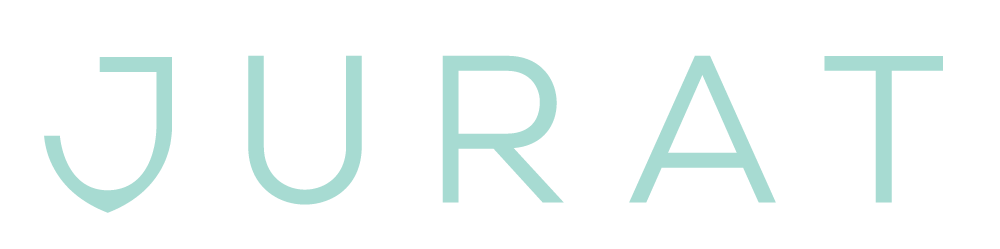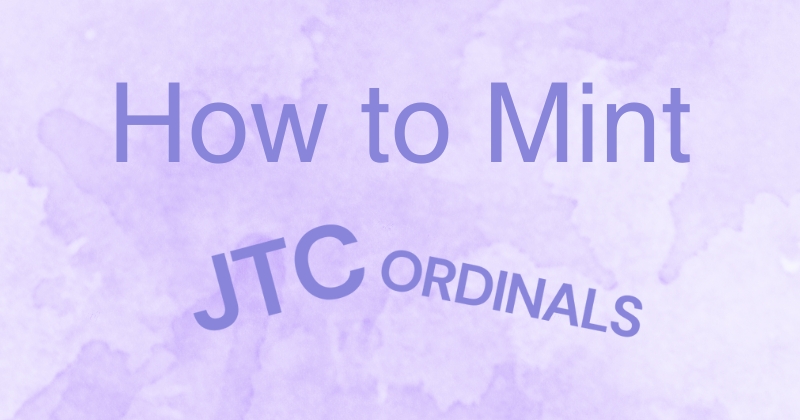This is your How to Guide for Beta JTC Ordinal minting!
If you haven’t already, download the Jurat Wallet to get started.
Create a New Wallet for your JTC Ordinals. To manage your JTC Ordinals collection, you must create a new wallet that specifically holds your Ordinals. Due to their blockchain properties, Ordinals can be mistaken for JTC tokens and can accidentally be sent with normal transactions. To avoid this, please create a new wallet specific for your Ordinals.
Once you have your wallet set-up it’s time to start minting.
- The platform supports files of various sizes and formats, including files and plain text.
- As of May 5, 2023 we are accepting PNG image files only. We will add more file types in next week’s release
- Metadata from the file will be viewable in the Ordinal Explorer after minting
- Text inscriptions have a maximum word count of 12,000.
Next, you will need to select a license and any royalty requirements for your Ordinal. When minting, you can choose from three different license types which determine how the Ordinal can be used and shared.
- Personal License
- Commercial License
- Non-Exclusive
- Exclusive
- Custom License
Payment can be made in JTC or USDC through Metamask. If you do not pay, your ordinal will not mint and the request will time out after 24 hours. If paying with JTC send .01 JTC to the wallet listed on the transaction page.
Timing for Ordinal Minting: Once you mint your ordinal you will see it confirmed within 2 hours (right now it should not take more than 5 minutes). However, it will not appear in the Ordinal Explorer for about 15 minutes. You will see the ordinal transaction in your Ordinals Wallet prior to it being confirmed. You will only be able to see your Ordinal in the Explorer. In the near future, you will be able to see the ordinal in your Jurat Wallet, but that feature is not live at this time.
At this time you cannot transfer your JTC Ordinal. Stay tuned for more updates.